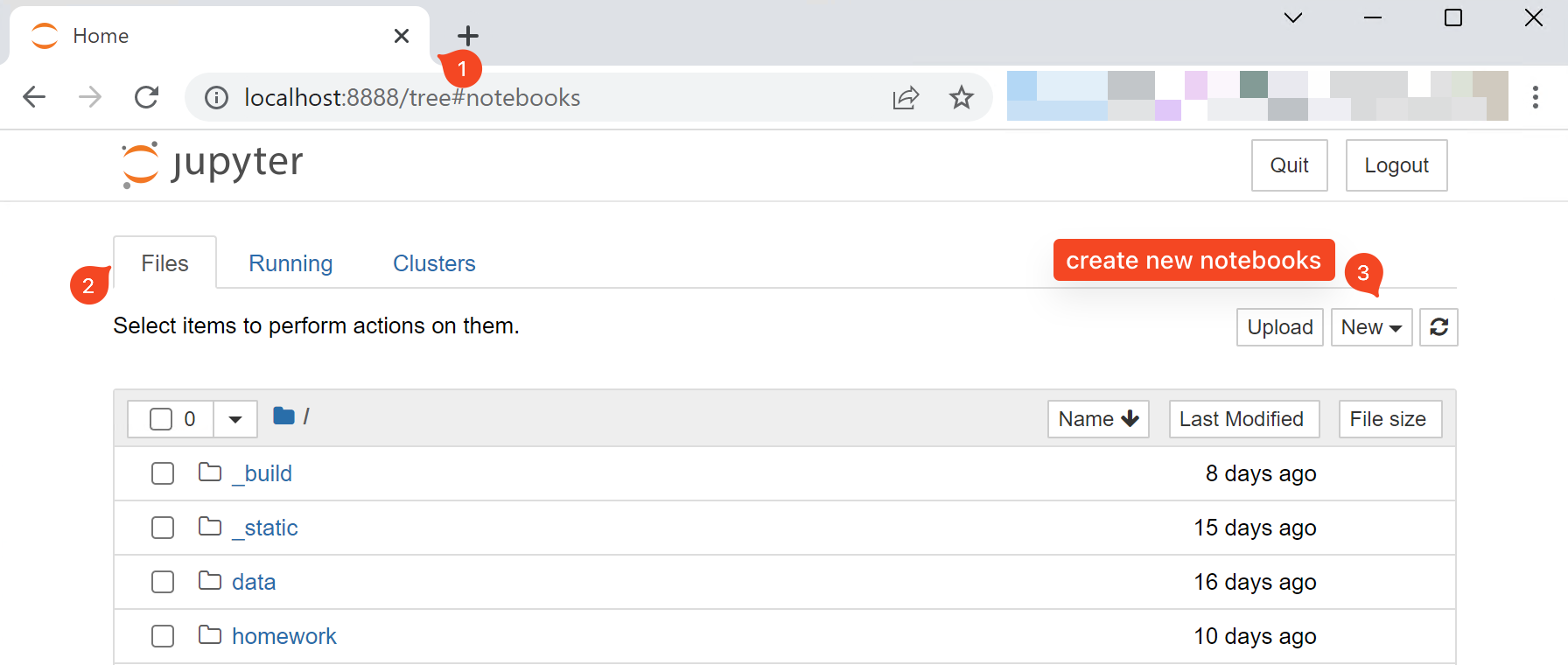Use Notebook in a Browser#
So far, we have been using Python (Jupyter) Notebook from ArcGIS Pro. The benefit of this approach is that it integrates well with the GIS software.
However, this approach currently has a big limitation is that you cannot force shutdown or terminate the Kernel of Jupyter Notebook without closing and reopening ArcGIS Pro altogether.
In a situation like an “endless loop”, intentional or not, terminating a running Jupyter kernel is definitely of great usage.
Fortunately, we can open the Jupyter Notebook from your web browser.
Step 1: Open Python Command Prompt.
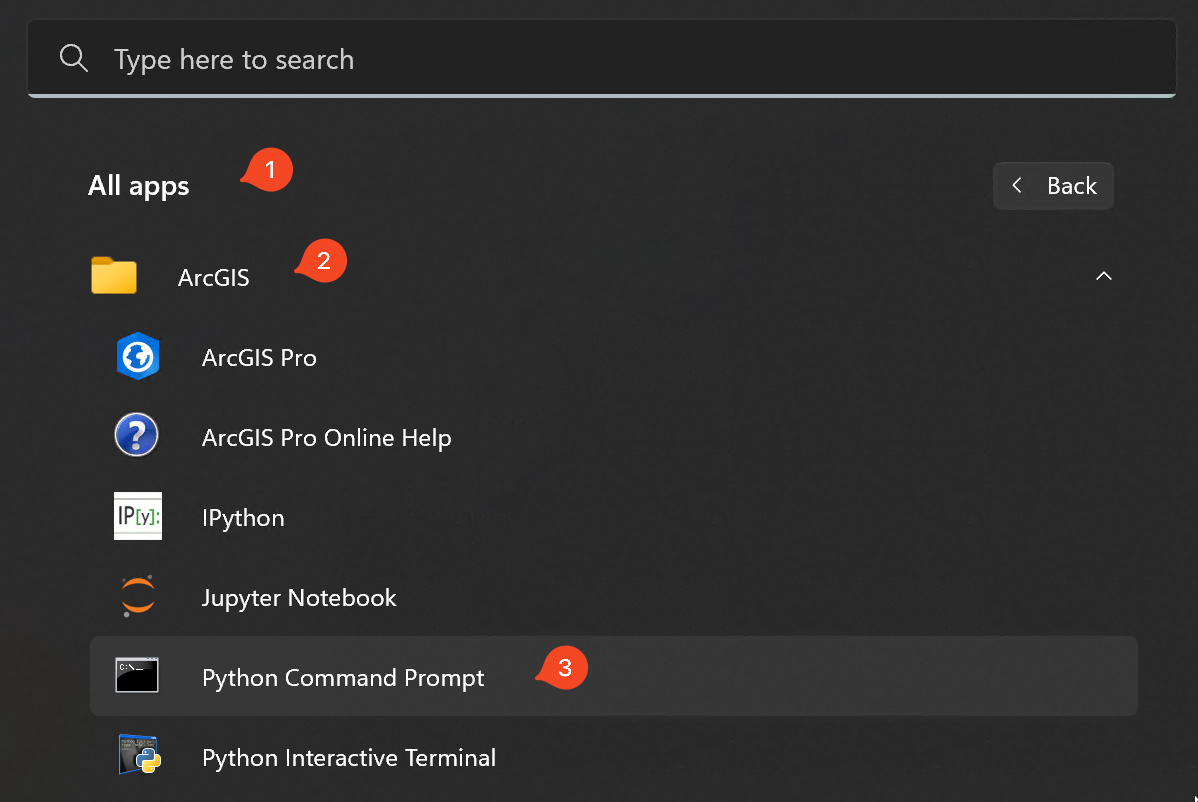
Step 2: Run Jupyter Notebook command.
Type the jupyter notebook in the command line. Note there is a space in
between the two words. Then, follow by the specific path from which you want to
start Jupyter. For example, you may want to open it from a path where you have
an existing notebook that you want to edit or work with.

Note
Separate the command jupyter notebook and the path by a space.
Use double quotes, e.g., "to/my/path", to enclose the path (from where you
want to open Jupyter Notebook) in case there are spaces in the path name.
Step 3: Use Jupyter Notebook